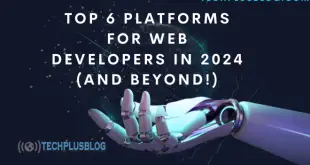In the digital era of today, protecting sensitive data is a crucial issue for both individuals and businesses. Encryption provides a trustworthy method for safeguarding personal notes, financial information, and confidential work documents to ensure the security of your data. What if you prefer not to add extra software solely for file encryption or decryption purposes?
Fortunately, there are methods to encrypt and decrypt text files directly on your computer using built-in tools, online services, or simple command-line utilities. These methods offer a convenient way to secure your files without requiring extra software installations. This article will guide you through several approaches to encrypting and decrypting text files securely.
By the end of this guide, you will have a deeper understanding of:
- Why encryption matters for protecting data.
- Different encryption techniques available for various use cases.
- How to easily encrypt or decrypt text files using tools that require no installation.
Let’s get started with understanding encryption and its importance.
1. Understanding Encryption and Decryption

What is Encryption?
Encryption is the process of converting plaintext (readable data) into ciphertext (unreadable data) through an algorithm. The primary purpose of encryption is to protect sensitive information from unauthorized access.
There are two main types of encryption:
- Symmetric encryption: The same key is used for both encryption and decryption.
- Asymmetric encryption: Different keys are used for encryption (public key) and decryption (private key).
In both cases, the key plays a crucial role in securing the information, ensuring that only those who possess the correct key can decrypt the data back into its original form.
Why Encryption Matters?
Encryption is essential for maintaining data privacy and integrity. Without encryption, data transmitted over the internet or stored on computers is vulnerable to hackers, unauthorized access, or even accidental leaks. Encryption helps protect:
- Personal information: Passwords, social security numbers, bank details, and more.
- Business secrets: Financial reports, intellectual property, or confidential communications.
- Regulatory compliance: For companies in industries like healthcare, finance, and education, encryption is often required by law to ensure data security.
Encryption is a powerful tool, but the real question is: How do you encrypt or decrypt a text file without installing any software?
2. Encrypting and Decrypting Text Files Using Online Tools
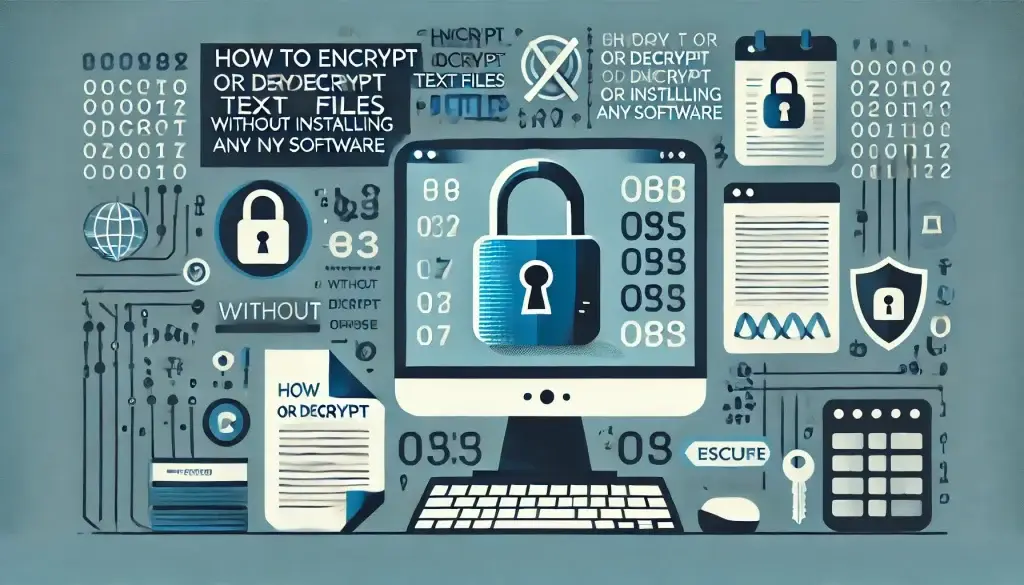
Online Encryption Services
One of the easiest ways to encrypt or decrypt text files without installing any software is by using online encryption tools. These websites allow you to upload or paste your text and encrypt or decrypt it in just a few clicks. Here are some of the best online encryption tools available:
a. Online AES Encryption Tool
AES (Advanced Encryption Standard) is one of the most commonly used encryption algorithms today. Many online tools support AES encryption and allow you to encrypt your text file directly in your browser. To use this method, follow these steps:
- Visit the AES encryption tool website (search for “online AES encryption”).
- Enter your text: Paste the text you want to encrypt into the provided field.
- Choose your encryption key: Set a password or passphrase (this will be required for decryption).
- Encrypt: Click the encrypt button to generate the encrypted ciphertext.
To decrypt, simply reverse the process:
- Paste the encrypted text into the tool.
- Enter the same passphrase used during encryption.
- Click decrypt, and the original text will be displayed.
Pros:
- No installation required.
- Simple to use.
- Fast encryption and decryption.
Cons:
- Security depends on the website’s privacy policies and encryption strength.
- You must trust the service with your data.
b. Online Text Encryption with GPG
GPG (GNU Privacy Guard) is an open-source encryption tool that supports both symmetric and asymmetric encryption. While typically used as software, some online services offer GPG encryption directly in the browser.
To use GPG encryption online:
- Visit an online GPG encryption tool.
- Paste your text into the input field.
- Choose whether to use symmetric (password-based) or asymmetric (keypair-based) encryption.
- Encrypt the text and save the encrypted result.
When it comes time to decrypt:
- Paste the encrypted text.
- Enter the corresponding private key or password.
- Decrypt the text to reveal the original content.
Pros:
- Highly secure encryption method.
- Ideal for both personal and professional use.
Cons:
- More complex than AES for beginners.
- Requires a public/private key pair for asymmetric encryption.
Security Considerations for Online Tools
While online encryption tools are convenient, they come with some risks. The primary concern is data privacy. You must trust the website to securely handle your information. Always ensure that the website uses HTTPS to encrypt your communication with the server. Additionally, avoid uploading sensitive information to untrusted websites.
3. Encrypting and Decrypting Text Files Using Built-In Operating System Tools
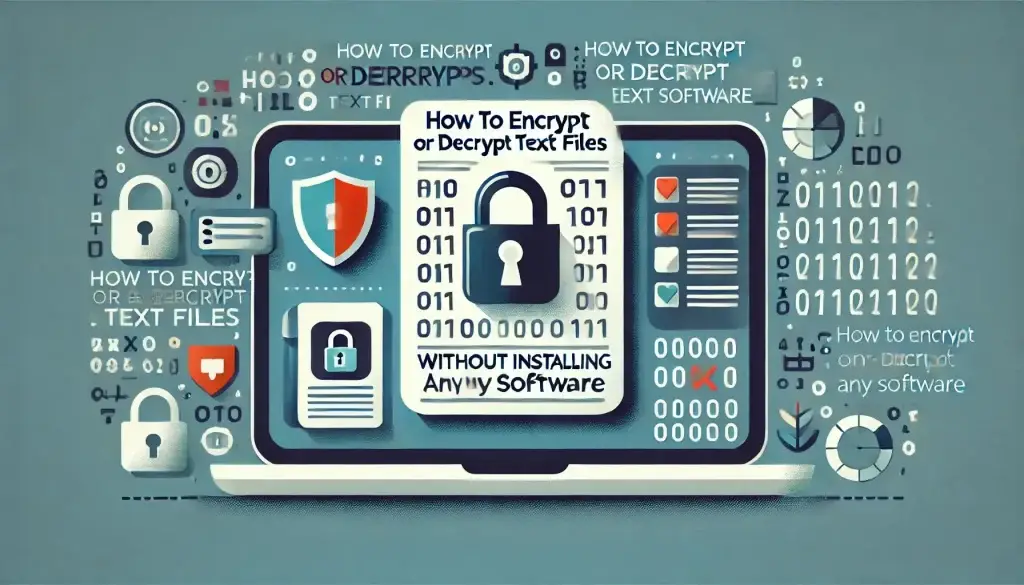
For users who prefer not to rely on online tools, both Windows and Mac operating systems offer built-in utilities to encrypt and decrypt text files using a command-line interface or simple software solutions.
a. Using Windows Command Prompt (CMD)
Windows offers basic encryption using cipher commands in the Command Prompt. The cipher command allows you to encrypt individual files and folders. To encrypt a text file:
- Open Command Prompt (CMD) with administrative privileges.
- Type the following command to encrypt a file:bashSalin kode
cipher /e "C:\path\to\your\file.txt"This will encrypt the file at the specified location.
To decrypt the file, use the following command:
bashSalin kodecipher /d "C:\path\to\your\file.txt"
Pros:
- No need for additional software.
- Built directly into Windows.
Cons:
- Limited to Windows operating systems.
- Only available for NTFS file systems.
b. Using macOS Terminal
Mac users can use GPG or OpenSSL directly from the Terminal to encrypt and decrypt files. Here’s a basic example of using OpenSSL to encrypt a file:
- Open Terminal.
- To encrypt a text file:csharpSalin kode
openssl enc -aes-256-cbc -salt -in file.txt -out file.encReplacefile.txtwith your file’s path andfile.encwith the desired output file. - To decrypt the file:csharpSalin kode
openssl enc -d -aes-256-cbc -in file.enc -out file.txt
You will be prompted to enter a password during the encryption and decryption process.
Pros:
- Simple encryption directly through Terminal.
- No third-party software required.
Cons:
- Command-line interface may be intimidating for some users.
- Requires manual password management.
c. Built-in Encryption via File Compression (Windows and macOS)
Both Windows and macOS allow you to encrypt text files by compressing them into password-protected ZIP archives:
In Windows:
- Right-click the text file and select Send to > Compressed (zipped) folder.
- When prompted, set a password to encrypt the file.
In macOS:
- Right-click the file and select Compress.
- Use a third-party tool like Keka or The Unarchiver to add password protection to the ZIP file.
This method is quick and doesn’t require any complex setup, but the encryption strength may not be as robust as other methods.
4. Using Scripts for Custom Encryption

If you’re familiar with programming or prefer a more customizable solution, you can use scripts to encrypt and decrypt text files. For example, using Python or PowerShell, you can write your own encryption scripts based on algorithms like AES.
a. Python Example with PyCryptodome
Using the Python library PyCryptodome, you can easily implement AES encryption. Here’s a basic script:
pythonSalin kodefrom Crypto.Cipher import AES
import base64
# Encryption function
def encrypt(plain_text, password):
cipher = AES.new(password.encode('utf-8'), AES.MODE_CBC, iv=b'1234567890123456')
encrypted = cipher.encrypt(plain_text.encode('utf-8').ljust(32))
return base64.b64encode(encrypted).decode('utf-8')
# Decryption function
def decrypt(encrypted_text, password):
cipher = AES.new(password.encode('utf-8'), AES.MODE_CBC, iv=b'1234567890123456')
decoded = base64.b64decode(encrypted_text)
decrypted = cipher.decrypt(decoded)
return decrypted.decode('utf-8').strip()
# Example usage
password = 'yourpassword'
plain_text = 'Hello, this is a test message!'
encrypted_text = encrypt(plain_text, password)
print(f'Encrypted: {encrypted_text}')
decrypted_text = decrypt(encrypted_text, password)
print(f'Decrypted: {decrypted_text}')
This script demonstrates the basic concept of encryption and decryption using Python, making it a powerful option for those familiar with programming.
5. Best Practices for Securing Your Encrypted Files
While encryption is an effective way to secure your data, here are some best practices you should follow to ensure your files remain safe:
- Use strong, unique passwords for encryption. Avoid simple or commonly used passwords.
- Store your passwords securely. Consider using a password manager to keep track of encryption keys and passwords.
- Regularly update encryption keys and passwords for sensitive files.
- Backup encrypted files and keep them in a secure location.
6. Conclusion
Encrypting and decrypting text files without installing any software is entirely possible using various built-in tools and online services. Whether you’re using online encryption tools, built-in OS utilities, or custom scripts, each method offers a convenient and secure way to protect your data.
By understanding how encryption works and following best practices, you can ensure your sensitive information remains private and secure, no matter where it’s stored or how it’s transmitted.sitive text files. For more permanent or confidential text files, you may want to use a more secure and reliable encryption software.
 TechPlusBlog Tech News, Web Development, Gadgets
TechPlusBlog Tech News, Web Development, Gadgets