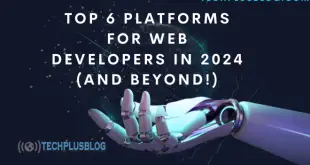What is a Sitemap?
A sitemap is a crucial file that provides search engines with detailed information about the structure and contents of your website. It acts as a blueprint, helping search engines like Google, Bing, and others to understand how your site is organized and ensuring that all your pages are discovered and indexed.
Sitemaps are particularly beneficial for large websites with complex structures, new websites with few external links, or websites with rich media content such as images and videos. By submitting a sitemap to Google Search Console, you help the search engine crawl and index your website more efficiently, which ultimately improves your site’s visibility and ranking on the search engine results pages (SERPs).
Why Submitting a Sitemap Matters?
Without a sitemap, search engines may miss important pages on your website, or it might take longer for new content to be indexed. Sitemaps help search engines find all your pages quickly and crawl them in an organized way. Here are some key benefits:
- Faster Indexing: Submitting a sitemap speeds up the process of indexing your site’s pages.
- Improved Crawlability: Search engines can crawl your site more effectively, ensuring all your pages are discovered.
- Error Detection: By submitting a sitemap, you can also identify crawl errors in Google Search Console, allowing you to resolve issues that could impact your site’s performance.
In this guide, we will walk you through the process of creating and submitting a sitemap to Google Search Console. We’ll also cover best practices, troubleshooting tips, and advanced techniques for improving your website’s indexing process.
How to Create a Sitemap for Your Website
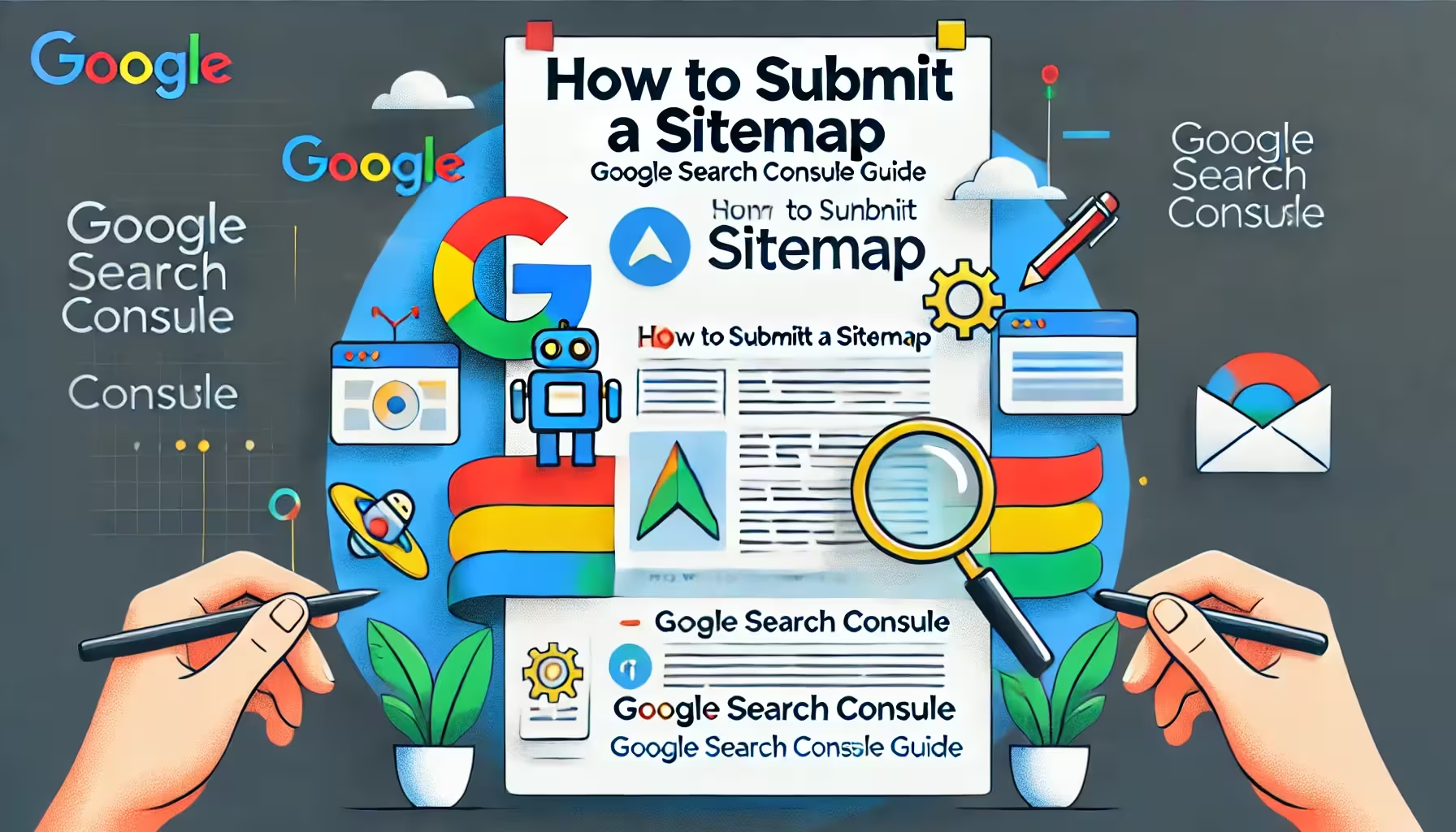
Before you can submit your sitemap, you first need to create one. The process of creating a sitemap varies depending on the size and type of website you have. Below are the key methods and tools for generating a sitemap.
Manual vs. Automated Sitemap Creation
For smaller websites, you might choose to create a sitemap manually. However, for larger websites or websites that update frequently, it’s better to use automated tools. Below are some options:
Automated Tools to Generate Sitemaps
- Yoast SEO (for WordPress): Yoast SEO is a popular plugin for WordPress users that automatically generates an XML sitemap. Once installed, the sitemap is updated automatically whenever new content is added.
- Screaming Frog SEO Spider: This desktop tool crawls your site and generates an XML sitemap. It’s ideal for larger sites and offers advanced features like the ability to exclude specific pages or parameters.
- XML-Sitemaps.com: A free online tool that allows you to generate an XML sitemap for small to medium-sized websites (up to 500 pages). It’s an easy-to-use tool for users who don’t use WordPress or other CMSs.
Manual Creation (For Advanced Users)
For advanced users who prefer full control, you can manually create an XML sitemap. Here’s an example of a basic XML sitemap format:
xmlSalin kode<?xml version="1.0" encoding="UTF-8"?>
<urlset xmlns="http://www.sitemaps.org/schemas/sitemap/0.9">
<url>
<loc>https://www.techplusblog.com/</loc>
<lastmod>2024-11-16</lastmod>
<changefreq>daily</changefreq>
<priority>1.00</priority>
</url>
<url>
<loc>https://www.techplusblog.com/articles</loc>
<lastmod>2024-11-15</lastmod>
<changefreq>weekly</changefreq>
<priority>0.80</priority>
</url>
</urlset>
This basic XML format helps search engines understand the hierarchy and frequency of updates to your content.
Best Practices for Creating a Sitemap
- Keep it Simple: Make sure your sitemap is simple and includes only the pages you want to be indexed.
- Limit the Number of URLs: Google recommends keeping the number of URLs per sitemap under 50,000. If you have more, you should split your sitemap into multiple files and use a sitemap index.
- Use Sitemap Index Files for Large Sites: If your website has a lot of pages, it’s better to use a sitemap index file that points to multiple individual sitemaps.
Understanding the XML Sitemap Structure
A well-structured sitemap includes the following elements:
- <url>: The URL entry for each page on your site.
- <loc>: The location of the URL.
- <lastmod>: The date the page was last modified.
- <changefreq>: The expected frequency of changes to the page (e.g., daily, weekly, monthly).
- <priority>: A value (between 0.0 and 1.0) that indicates the importance of the page relative to others on your site.
How to Submit Your Sitemap in Google Search Console
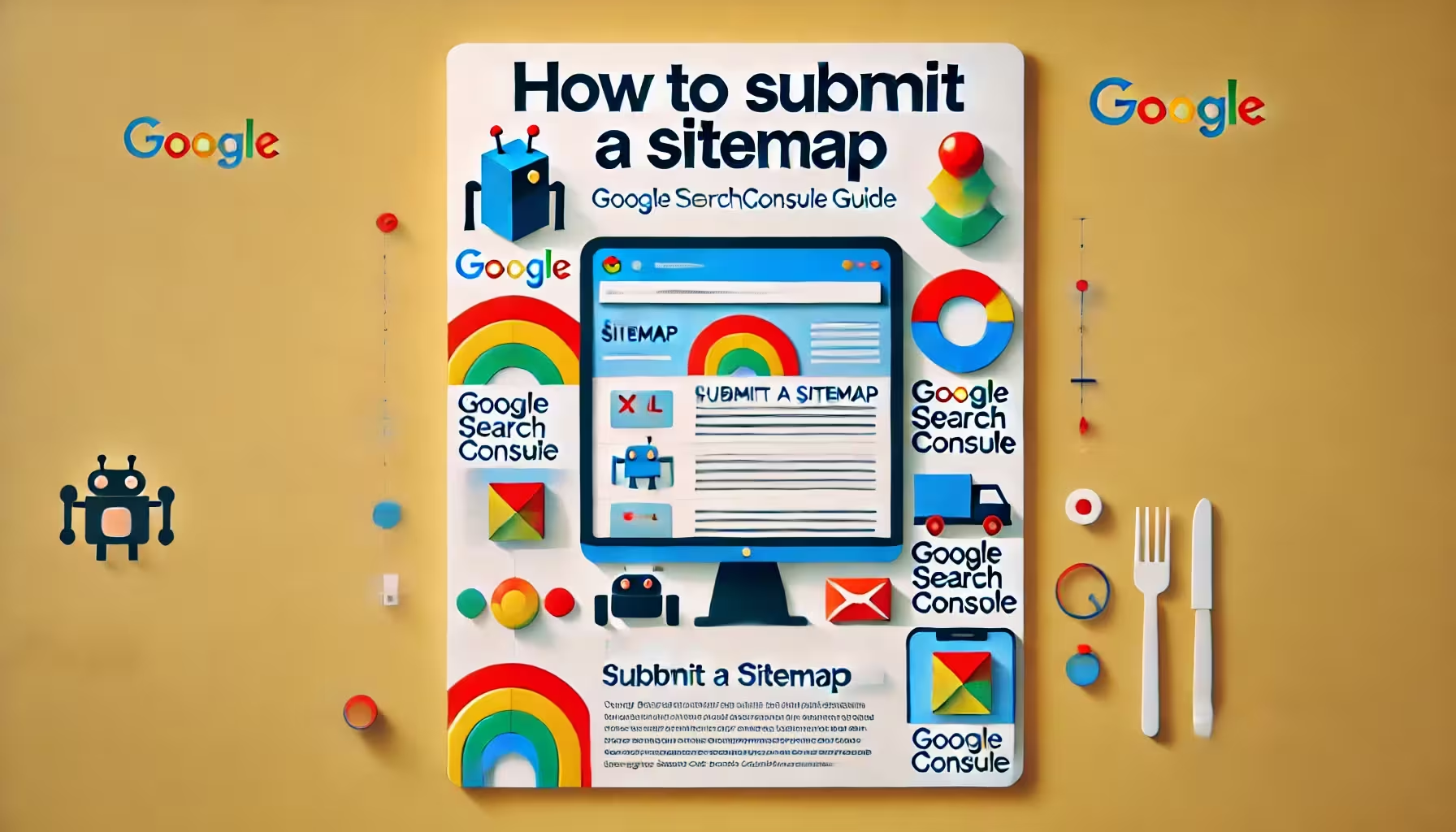
Now that you’ve created your sitemap, it’s time to submit it to Google Search Console. Here’s how:
Accessing Google Search Console
Google Search Console (formerly Google Webmaster Tools) is a free tool from Google that allows you to monitor and maintain your website’s presence in Google Search results. If you haven’t yet verified your website, you will need to do so before you can submit your sitemap.
To verify your site in Google Search Console, follow these steps:
- Go to Google Search Console.
- Sign in with your Google account and add your website.
- Choose a verification method (e.g., uploading an HTML file to your website, adding a meta tag to your homepage, or using Google Analytics).
Steps to Submit Your Sitemap
Once your website is verified in Google Search Console, follow these steps to submit your sitemap:
- Log in to Google Search Console: Open Google Search Console and select your website property.
- Go to the ‘Sitemaps’ Section: In the left-hand menu, click on “Sitemaps” under the “Index” section.
- Enter the Sitemap URL: Under “Add a new sitemap,” enter the URL of your sitemap. This URL is typically the root domain followed by “/sitemap.xml” (e.g., https://www.techplusblog.com/sitemap.xml).
- Submit Your Sitemap: Click “Submit.” Google will then process the sitemap and start crawling the URLs.
- Check Sitemap Status: After submission, you can view the status of your sitemap in Google Search Console. If there are any errors, Google will alert you, allowing you to take action.
What to Do if Google Can’t Access Your Sitemap
Sometimes, Google may have trouble accessing your sitemap. This could happen due to several reasons, including:
- Incorrect URL: Double-check that the URL is correct and that the sitemap is accessible from the web.
- Blocked Resources: Make sure your sitemap is not blocked by robots.txt or other security settings.
- Server Issues: If your server is down or experiencing heavy traffic, Google might not be able to fetch the sitemap.
In such cases, review the error messages in Google Search Console and take appropriate action to resolve the issue.
4. Monitoring and Maintaining Your Sitemap Submission
Once your sitemap is submitted, it’s essential to monitor its status and keep it updated. Here’s how:
Check for Errors in Google Search Console
After submitting your sitemap, regularly check Google Search Console for any crawl errors. These errors may indicate pages that couldn’t be indexed or issues with the sitemap itself. Common errors include:
- 404 Errors: Pages not found.
- Redirect Errors: Pages that are being redirected.
- Server Errors: Issues accessing the page due to server problems.
When and How Often Should You Update Your Sitemap?
You should update your sitemap regularly, especially when you add new pages or make significant changes to existing ones. For dynamic websites like e-commerce stores or blogs with frequent content updates, ensure your sitemap is updated frequently.
- Dynamic Sites: If you have a dynamic site with constantly changing content, set up an automatic sitemap generation tool (like Yoast SEO) to ensure your sitemap remains current.
Read also: How to Become a Web Developer: A Complete Step-by-Step Guide
Advanced Tips and Troubleshooting
Handling Multiple Sitemaps
If your website is large, you may need to submit multiple sitemaps to Google. You can do this by using a sitemap index file. This file references multiple individual sitemaps, allowing Google to crawl them in an organized way.
- Example of Sitemap Index:
xmlSalin kode<?xml version="1.0" encoding="UTF-8"?>
<sitemapindex xmlns="http://www.sitemaps.org/schemas/sitemap/0.9">
<sitemap>
<loc>https://www.techplusblog.com/sitemap1.xml</loc>
<lastmod>2024-11-16</lastmod>
</sitemap>
<sitemap>
<loc>https://www.techplusblog.com/sitemap2.xml</loc>
<lastmod>2024-11-16</lastmod>
</sitemap>
</sitemapindex>
Use of Canonical Tags with Sitemaps
If you have duplicate content on your site (e.g., pages with similar content or products), make sure you use canonical tags to tell Google which page should be indexed. This can prevent search engines from treating the pages as duplicates.
Common Sitemap Submission Mistakes to Avoid
- Ignoring URL Parameters: If your site uses URL parameters (like session IDs), ensure that they are not included in the sitemap.
- Overloading Sitemaps: Google has a limit of 50,000 URLs per sitemap. If you exceed this, split your sitemap into multiple files.
- Not Updating Sitemaps: Always keep your sitemap up to date. Don’t forget to add new URLs or remove outdated ones.
How to submit a sitemap to Bing Webmaster Tools
To submit a sitemap to Bing Webmaster Tools, follow these steps:
- Sign in to Bing Webmaster Tools.
- Click on the Configure My Site tab.
- Click on the Sitemaps link in the left-hand sidebar.
- Click on the Submit button.
- Enter the URL of your sitemap in the field provided.
- Click on the Submit button.
How Sitemaps Affect SEO and Site Performance
Sitemaps play a key role in SEO by helping Google crawl and index your website more efficiently. Here are some SEO-related benefits of submitting a sitemap:
- Faster Indexing: With a sitemap, Google can crawl your new pages faster, leading to quicker indexing and higher chances of ranking.
- Improved Visibility: By ensuring that all your pages are indexed, you improve your chances of appearing in Google’s search results.
Conclusion
Summary of Key Takeaways
Submitting a sitemap to Google Search Console is an essential step for ensuring that your website is properly crawled and indexed. It improves visibility, indexing speed, and helps you detect errors early. By following the steps outlined in this guide, you can optimize your website for better search engine performance.
Final Tips for Success
- Regularly update your sitemap.
- Monitor your sitemap’s performance in Google Search Console.
- Use advanced tools and techniques, like sitemap index files and canonical tags, to optimize your website further.
Call to Action
Have questions or need help submitting your sitemap? Leave a comment below or share this guide with your peers. For more SEO tips, subscribe to our newsletter!
 TechPlusBlog Tech News, Web Development, Gadgets
TechPlusBlog Tech News, Web Development, Gadgets