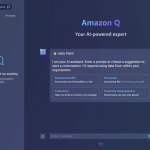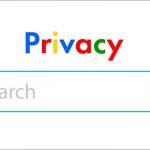If you have a website and use Google Search Console to monitor its performance, you may have encountered the status “Duplicate, Google chose different canonical than user” in your coverage report. This status indicates that Google has detected duplicate or similar content on your website and has decided to index a different version of it than the one you specified. In this article, we will explain what this status means, why it happens, and how to fix it.
What is Duplicate Content and Canonical URL?
Duplicate content is content that appears on more than one URL on the web. It can be either exact or near-duplicate content. Exact duplicate content is content that is identical across different URLs, while near-duplicate content is content that is very similar but not identical across different URLs.
Duplicate content can cause problems for both users and search engines. For users, it can create confusion and frustration when they see the same or similar content on different pages. For search engines, it can waste their resources and affect their ability to rank the pages properly.
To avoid these problems, search engines use a concept called canonical URL. A canonical URL is the preferred version of a page that should be indexed and shown in the search results. It tells search engines which URL to consider as the original or authoritative source of the content.
You can specify the canonical URL of a page by using a rel=”canonical” link element in the head section of your HTML code. This element tells search engines which URL you want them to treat as the canonical one for that page.
For example, if you have two pages with similar content on your website, such as:
• https://example.com/product-a
• https://example.com/product-a?color=red
You can use the rel=”canonical” link element to tell search engines that the first URL is the canonical one and the second URL is a duplicate one. You can do this by adding the following code to the head section of both pages:
This way, search engines will index only the first URL and ignore the second one.
What Does “Duplicate, Google chose different canonical than user” Mean?
Sometimes, Google may ignore your specified canonical URL and choose a different one as the canonical one. This can happen for various reasons, such as:
• Your specified canonical URL is not accessible or returns an error.
• Your specified canonical URL has low-quality or irrelevant content.
• Your specified canonical URL has conflicting or inconsistent signals from other sources, such as sitemap, internal links, redirects, etc.
• Your specified canonical URL is not self-referential, meaning it points to a different URL as the canonical one.
When this happens, Google will show you the status “Duplicate, Google chose different canonical than user” in your coverage report. This status means that Google has found two or more pages with duplicate or similar content on your website and has decided to index a different page than the one you specified as the canonical one.
For example, if you have two pages with similar content on your website, such as:
• https://example.com/product-a (specified as canonical)
• https://example.com/product-b (duplicate)
But Google decides to index the second page instead of the first one, you will see the status “Duplicate, Google chose different canonical than user” for the first page in your coverage report.
How to Fix “Duplicate, Google chose different canonical than user”
To fix this status, you need to make sure that your specified canonical URL is correct, accessible, relevant, and consistent. Here are some steps you can take to do that:
• Check if your specified canonical URL is accessible and returns a 200 OK status code. You can use tools like URL Inspection or Fetch as Google to test your URL’s accessibility.
• Check if your specified canonical URL has high-quality and unique content that matches the user intent and query. You can use tools like Content Analysis or [Page Optimization] to evaluate your content quality and relevance.
• Check if your specified canonical URL has consistent signals from other sources, such as sitemap, internal links, redirects, etc. You can use tools like [Sitemap Test] or [Link Explorer] to check your sitemap and links.
• Check if your specified canonical URL is self-referential, meaning it points to itself as the canonical one. You can use tools like [Canonical Checker] or [Canonical Tag Validator] to verify your canonical tag.
If you find any issues or errors with your specified canonical URL, you need to fix them as soon as possible. You can also request Google to re-crawl and re-index your page by using the [Request Indexing] feature in Google Search Console.
By following these steps, you can ensure that Google respects your specified canonical URL and indexes the correct version of your page. This way, you can avoid the status “Duplicate, Google chose different canonical than user” and improve your website’s performance and ranking.