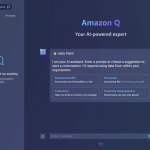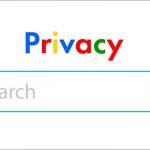What is a sitemap?
A sitemap is a file that lists all the pages of your website. It helps search engines like Google and Bing crawl and index your website more efficiently.
Why submit a sitemap?
Submitting a sitemap to Webmaster can help improve your website’s ranking in search results. It can also help search engines discover new pages on your website more quickly.
How to submit a sitemap to Google Search Console
To submit a sitemap to Google Search Console, follow these steps:
- Sign in to Google Search Console.
- Click on the Sitemaps tab.
- Click on the Add a new sitemap button.
- Enter the URL of your sitemap in the field provided.
- Click on the Submit button.
How to submit a sitemap to Bing Webmaster Tools
To submit a sitemap to Bing Webmaster Tools, follow these steps:
- Sign in to Bing Webmaster Tools.
- Click on the Configure My Site tab.
- Click on the Sitemaps link in the left-hand sidebar.
- Click on the Submit button.
- Enter the URL of your sitemap in the field provided.
- Click on the Submit button.
Tips for submitting a sitemap
- Make sure your sitemap is in a valid XML format.
- Make sure your sitemap includes all of the pages on your website that you want search engines to crawl and index.
- Submit your sitemap to both Google Search Console and Bing Webmaster Tools.
- Update your sitemap regularly if you add or remove pages from your website.
Conclusion
Submitting a sitemap to Webmaster is a simple way to help search engines crawl and index your website more efficiently. This can lead to improved website rankings in search results.