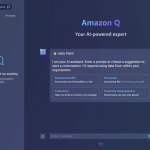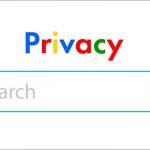Text files are one of the most common types of files that we use every day. They can contain anything from notes, passwords, codes, scripts, to personal or confidential information. However, text files are also very easy to access, modify, or steal by anyone who has access to your computer or device. Therefore, it is important to protect your text files from unauthorized access or tampering by encrypting them.
Encryption is the process of transforming plain text into unreadable text using a secret key. Only the person who knows the key can decrypt the encrypted text and read the original content. Encryption can help you secure your text files and prevent anyone from reading them without your permission.
There are many software applications that can help you encrypt or decrypt your text files, such as BitLocker, VeraCrypt, AxCrypt, etc. However, installing and using these software may not be convenient or feasible for everyone. For example, you may not have administrator privileges on your computer, or you may not want to install any additional software on your device.
Fortunately, there is a way to encrypt or decrypt your text files without installing any software. You can use a simple and powerful tool that is already built into your operating system: the command prompt. The command prompt is a text-based interface that allows you to execute commands and perform various tasks on your computer. You can use the command prompt to encrypt or decrypt your text files using a built-in encryption algorithm called Cipher.
In this article, we will show you how to use the command prompt to encrypt or decrypt your text files in Windows 10. The steps are as follows:
Step 1: Open the Command Prompt
To open the command prompt, you can either:
• Press Windows + R keys on your keyboard to open the Run dialog box. Type cmd and press Enter.
• Or, type cmd in the Search box on the taskbar and click on Command Prompt from the results.
Step 2: Navigate to the Folder Containing Your Text File
To encrypt or decrypt a text file, you need to navigate to the folder where the file is located using the command prompt. To do this, you can either:
• Use the cd command (change directory) followed by the path of the folder. For example, if your text file is in a folder named Documents on your C: drive, you can type cd C:\Documents and press Enter.
• Or, open the folder containing your text file in File Explorer and copy its address from the address bar. Then, right-click on the command prompt window and select Paste. Press Enter.
Step 3: Encrypt Your Text File
To encrypt your text file using Cipher, you need to use the following syntax:
cipher /e filename.txt
Where /e is the option for encryption and filename.txt is the name of your text file.
For example, if your text file is named secret.txt, you can type cipher /e secret.txt and press Enter.
You will see a message saying that your file has been encrypted.
Step 4: Decrypt Your Text File
To decrypt your text file using Cipher, you need to use the following syntax:
cipher /d filename.txt
Where /d is the option for decryption and filename.txt is the name of your encrypted text file.
For example, if your encrypted text file is named secret.txt, you can type cipher /d secret.txt and press Enter.
You will see a message saying that your file has been decrypted.
Conclusion
In this article, we have shown you how to encrypt or decrypt your text files without installing any software using Cipher and the command prompt. This method is simple, fast, and effective for securing your text files from unauthorized access or tampering. However, it also has some limitations and risks that you should be aware of:
• Cipher only works for NTFS-formatted drives. If your drive is formatted with FAT32 or exFAT, Cipher will not work.
• Cipher does not ask for a password or a key when encrypting or decrypting your files. Anyone who has access to your computer or device can use Cipher to decrypt your files if they know the name of your encrypted file and its location.
• Cipher does not delete or overwrite the original plain text file after encryption. It only renames it with a random name and marks it as available for deletion. This means that someone could potentially recover your original plain text file using a data recovery tool.
• Cipher does not encrypt the file name or extension of your text file. It only encrypts its content. This means that someone could still guess what kind of information is in your encrypted file based on its name or extension.
Therefore, we recommend that you use Cipher only for temporary or less sensitive text files. For more permanent or confidential text files, you may want to use a more secure and reliable encryption software.