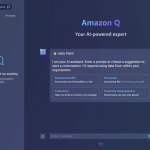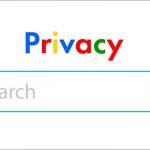Accessing Instagram Settings
To change the password of your Instagram business account, start by accessing the Instagram app on your mobile device or the Instagram website on your computer. Log in with your existing credentials to access your account. Once logged in, navigate to your profile by tapping on your profile picture in the bottom right corner of the screen.
Accessing Account Settings
In your profile, locate and tap on the three horizontal lines, often referred to as the “hamburger” icon, located in the top right corner of the screen. This will open a menu. From this menu, select “Settings” at the bottom of the list.
Changing the Password
In the “Settings” menu, scroll down and find the “Security” section. Tap on “Security” to expand the options. From the expanded options, select “Password.” You will be prompted to enter your current password and then provide a new password. Ensure your new password is strong and unique, comprising a mix of letters, numbers, and symbols. Once you’ve entered your new password, tap “Save” or a similar option to confirm the change.
Confirming the Change
Instagram may require you to re-enter your new password to confirm the change. If prompted, enter your new password again. This step ensures that you’ve correctly entered and confirmed your new password.
Completing the Process
Once you’ve successfully confirmed the new password, Instagram will notify you that your password has been changed. You can now use this new password to log into your Instagram business account. It’s essential to keep your password secure and regularly update it to enhance the security of your account and protect sensitive information associated with your business.