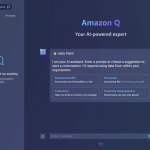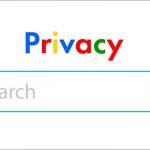The iPhone 15 Pro Max is one of the most advanced and powerful smartphones in the market, featuring a 6.7-inch OLED display, a titanium alloy frame, an A17 Pro chipset, a triple-camera system, and a 5,000 mAh battery. However, despite its impressive features and performance, the iPhone 15 Pro Max is not without its flaws and issues. Some users have reported various problems with their devices, such as overheating, durability, setup, battery life, and connectivity. In this article, we will discuss some of the common issues that iPhone 15 Pro Max users are facing, and how to troubleshoot and fix them.
Overheating Issue
One of the most reported issues with the iPhone 15 Pro Max is overheating. Some users have complained that their devices get too hot during normal use or while charging, reaching temperatures of up to 118°F. This can cause discomfort, reduced performance, and potential damage to the device.
The overheating issue may be caused by several factors, such as:
• The A17 Pro chipset, which is based on a 3nm node and may generate more heat than previous generations.
• The titanium alloy frame, which may have compromised the thermal design and heat dissipation of the device.
• The iOS 17 software, which may have some bugs or glitches that affect the device’s temperature regulation.
To troubleshoot and fix the overheating issue, you can try the following solutions:
• Update your device to the latest iOS version, which may contain some fixes or improvements for the overheating issue.
• Avoid using your device in direct sunlight or high ambient temperatures, which may increase the heat generation of the device.
• Reduce the brightness of your screen or enable dark mode, which may lower the power consumption and heat production of the device.
• Close any unnecessary apps or background processes that may be consuming CPU or GPU resources and causing heat buildup.
• Use a certified charger and cable that are compatible with your device and support fast charging, which may prevent overcharging or overheating.
• Contact Apple support or visit an Apple store if the overheating issue persists or worsens, as it may indicate a hardware defect or damage that requires professional repair or replacement.
Durability Issue
Another issue that some users have encountered with the iPhone 15 Pro Max is durability. Some users have noticed that their devices are prone to scratches, dents, or discoloration, especially on the titanium alloy frame. Some users have also reported that their devices are not as resistant to drops or impacts as previous models.
The durability issue may be caused by several factors, such as:
• The titanium alloy frame, which may be more susceptible to fingerprints, smudges, or stains than stainless steel.
• The ceramic shield glass, which may be more resistant to cracks but less resistant to scratches than regular glass.
• The quality control or manufacturing process of the device, which may have some inconsistencies or defects that affect the build quality or strength of the device.
To troubleshoot and fix the durability issue, you can try the following solutions:
• Clean your device regularly with a soft, slightly damp, lint-free cloth, which may restore the original look and feel of the device.
• Use a protective case or screen protector that can cover and shield your device from scratches, dents, or discoloration.
• Avoid placing your device near magnets or metal objects that may interfere with the titanium alloy frame or cause corrosion or oxidation.
• Avoid dropping your device or exposing it to excessive force or pressure that may damage or deform the device.
• Contact Apple support or visit an Apple store if the durability issue persists or worsens, as it may indicate a hardware defect or damage that requires professional repair or replacement.
Setup Issue
A third issue that some users have faced with the iPhone 15 Pro Max is setup. Some users have reported that their devices get stuck in an Apple logo boot loop while trying to transfer data from their previous iPhone. This can prevent them from completing the setup process and accessing their new device.
The setup issue may be caused by several factors, such as:
• The iOS 17 software , which may have some bugs or glitches that affect the data transfer process.
• The iCloud backup , which may be corrupted , incomplete , or incompatible with your new device.
• The network connection , which may be unstable , slow , or interrupted during the data transfer process.
To troubleshoot and fix the setup issue , you can try the following solutions :
• Update your previous iPhone to the latest iOS version , which may contain some fixes or improvements for the data transfer process .
• Restore your previous iPhone from a recent iCloud backup , which may ensure that your data is intact , complete , and compatible with your new device .
• Use a wired connection instead of a wireless connection to transfer data from your previous iPhone to your new device , which may be faster , more reliable , and more secure .
• Force restart your new device by pressing and holding the power and volume down buttons until the Apple logo appears , which may exit the boot loop and resume the setup process .
• Contact Apple support or visit an Apple store if the setup issue persists or worsens , as it may indicate a software or hardware defect or damage that requires professional repair or replacement .
Battery Life Issue
A fourth issue that some users have reported with the iPhone 15 Pro Max is battery life. Some users have complained that their devices drain battery faster than expected, even when not in use or in low-power mode. This can reduce the usage time and performance of the device.
The battery life issue may be caused by several factors, such as:
• The A17 Pro chipset, which may consume more power than previous generations, especially when running intensive tasks or features.
• The 6.7-inch OLED display, which may consume more power than LCD displays, especially when displaying bright colors or high resolutions.
• The iOS 17 software, which may have some bugs or glitches that affect the battery management or optimization of the device.
• The apps or settings of the device, which may consume more power than necessary or run in the background without permission.
To troubleshoot and fix the battery life issue, you can try the following solutions:
• Update your device to the latest iOS version, which may contain some fixes or improvements for the battery life issue.
• Check your battery health and usage in the Settings app, which may show you the condition and capacity of your battery, as well as the apps or features that consume the most power.
• Adjust your settings to reduce power consumption, such as lowering the brightness of your screen, turning off Wi-Fi or Bluetooth when not in use, disabling location services or notifications for unnecessary apps, etc.
• Enable low-power mode or dark mode, which may limit some functions or features and reduce the power consumption of your device.
• Use a certified charger and cable that are compatible with your device and support fast charging, which may charge your device faster and more efficiently.
• Contact Apple support or visit an Apple store if the battery life issue persists or worsens, as it may indicate a battery defect or damage that requires professional repair or replacement.
Connectivity Issue
A fifth issue that some users have experienced with the iPhone 15 Pro Max is connectivity. Some users have reported that their devices have poor or unstable network reception, Wi-Fi connection, Bluetooth pairing, or GPS accuracy. This can affect the functionality and performance of the device.
The connectivity issue may be caused by several factors, such as:
• The titanium alloy frame, which may interfere with the antenna performance or signal strength of the device.
• The iOS 17 software, which may have some bugs or glitches that affect the network settings or configuration of the device.
• The carrier or service provider, which may have some network issues or limitations that affect the coverage or quality of the service.
• The router or device, which may have some compatibility issues or interference that affect the Wi-Fi connection or Bluetooth pairing.
To troubleshoot and fix the connectivity issue, you can try the following solutions:
• Update your device to the latest iOS version, which may contain some fixes or improvements for the connectivity issue.
• Check your network status and settings in the Settings app, which may show you the signal strength and quality of your network service, as well as the options to enable or disable cellular data, Wi-Fi, Bluetooth, airplane mode, etc.
• Restart your device or turn on airplane mode and then turn it off again, which may refresh your network connection and resolve any temporary issues.
• Reset your network settings in the Settings app, which may restore your network configuration to its default state and resolve any incorrect or corrupted settings.
• Contact your carrier or service provider to check for any network issues or limitations that may affect your service quality or availability.
• Contact Apple support or visit an Apple store if the connectivity issue persists or worsens, as it may indicate a hardware defect or damage that requires professional repair or replacement.